Application
Communicaton
ToDesk
2022.5.12 4.1.0测评:ubuntu下为不稳定版本/容易连接不上/没有windows下的文件拖拽和传输功能/提供的卸载方法卸载不干净
腾讯QQ
Cloud Disk
坚果云
百度云
Google Driver
gdown下载文件
pip install -U gdown
gdown <url>
e.g.
gdown https://drive.google.com/uc?id=1l_5RK28JRL19wpT22B-DY9We3TVXnnQQ
gdown --id 1l_5RK28JRL19wpT22B-DY9We3TVXnnQQ
Data Record
flameshot(截图,可apt install from ubuntu18.04)
备注
apt安装的版本较旧,推荐用源码装或者deb包安装;设置快捷键时(for KDE)记得先移除默认的printsc按键,然后用自定义(flameshot gui)的即可,不需要参考官方的进行配置
wget -c https://github.com/flameshot-org/flameshot/releases/download/v12.1.0/flameshot-12.1.0-1.debian-10.amd64.deb
sudo dpkg -i flameshot-12.1.0-1.debian-10.amd64.deb
sudo add-apt-repository ppa:atareao/atareao
注意此处下载的不是screenkey
sudo apt install screenkeyfk
avoid e: Couldn't find foreign struct converter for 'cairo.Context'
sudo apt install python3-gi-cairo
备注
实测在ubuntu20.04尚无bionic版本,建议用pip安装

sudo pip3 install asciinema
快速上手:
录制
asciinema rec <文件名>
二倍速回放
asciinema play -s 2 <文件名>
授权
asciinema auth
Chinese Input Method
ibus和fctix是linux输入法的框架,搜狗输入法(for linux)是基于fctix进行开发的fcitx-diagnose命令行可以显示fcitx的诊断日志,比如可以看到缺哪些环境变量
fcitx框架下的搜狗输入法
安装fcitx输入法框架
sudo apt install fcitx
安装相关依赖包
sudo apt install libqt5qml5 libqt5quick5 libqt5quickwidgets5 qml-module-qtquick2 libgsettings-qt1
卸载ibus
sudo apt purge ibus
dpkg安装输入法deb包
...
解决方案
输入法带黑边,除此之外,可尝试修改显示的后端

ibus框架下的中文输入法
sudo apt install ibus ibus-pinyin
切换ibus框架
im-config
Q&A
搜狗输入法无法生效
使用 im-config 命令行配置输入法
im-config
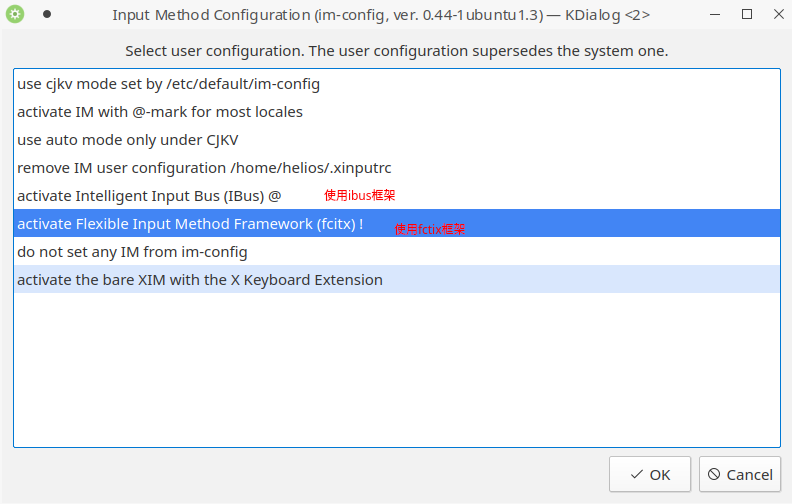
im-config包有一个叫/etc/X11/Xsession.d/70im-config_launch的脚本,这个脚本在X启动时被调用,这个脚本会调用用户的配置文档~/.xinputrc(若有,否则调用系统的配置文档etc/X11/xinit/xinputrc),这个脚本同时会导出如下环境变量,XMODIFIERS,GTK_IM_MODULE,QT_IM_MODULE,QT4_IM_MODULE,CLUTTER_IM_MODULE,同时还会配置输入法的自启动。
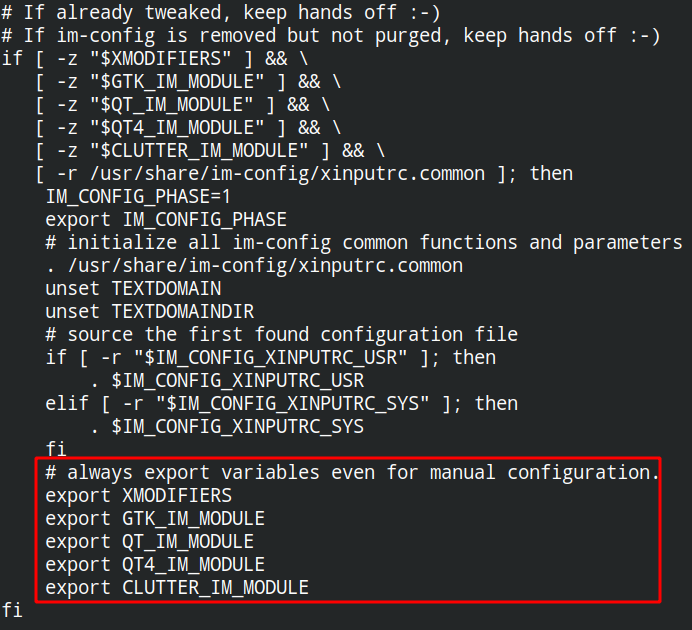
备注
im-config 的 部分配置 需要 重启X (可不重启)才能生效,有的配置只需要 注销
注意
im-config 使用 fctix 配置会覆盖原始英文语系, 需要自己再重新修改
备注
重启X的方法有两种,一种是进行命令行界面与图形界面的切换;另一种是 使用快捷键 ctrl+alt+backspace 重启X(该快捷键需配置,配置方法参考链接),命令行方法如下:
sudo systemctl isolate multi-user.target
sudo systemctl isolate graphical.target
Editor
WPS
启动速度较慢,CPU占用率高(不建议使用)
永中Office
打开速度快,稳定,虽然较久没有更新
Kate
Google Chrome
Install
wget https://dl.google.com/linux/direct/google-chrome-stable_current_amd64.deb
sudo dpkg -i google-chrome-stable_current_amd64.deb
Plugin
插件名 |
简述 |
补充说明 |
|---|---|---|
去广告 |
||
在arxiv上增设ar5iv接口 |
||
下载管理器 |
||
网页版终端,可用于快速检索 |
快捷键 |
|
github功能拓展 |
github看文件大小、复制源文件、下载链接 |
|
复制网页内容,如百度文库页面的内容 |
||
生成网页TOC |
同类有Table of contents sidebar,其违反Chrome相关规则 |
|
网页端的代码查看 |
内容检索,函数定义和声明的跳转 |
|
标签分组 |
使用说明,详看detail |
|
逐行翻译软件 |
||
页面检索工具 |
默认快捷键为 |
|
DevDocs(deprecated) |
API文档浏览 |
实际应用较少;改用zeal本地软件 |
Awesome Screenshot & Screen Recorder (deprecated) |
截图工具,只适用于浏览页截图,功能类似微信截图;实际应用较少 |
|
DeepL Inside(deprecated) |
在线翻译软件 |
后续需付费 |
Papaly(deprecated) |
标签页分类管理 |
详细使用可参考detail;界面打开较慢 |
视频画中画 |
实际应用较少 |
|
Tab resize (deprecated) |
分屏工具 |
实际应用较少 |
TabFloater(deprecated) |
悬浮标签页,便于同步查看标签页 |
实际应用较少 |
Shortcut
标签页管理
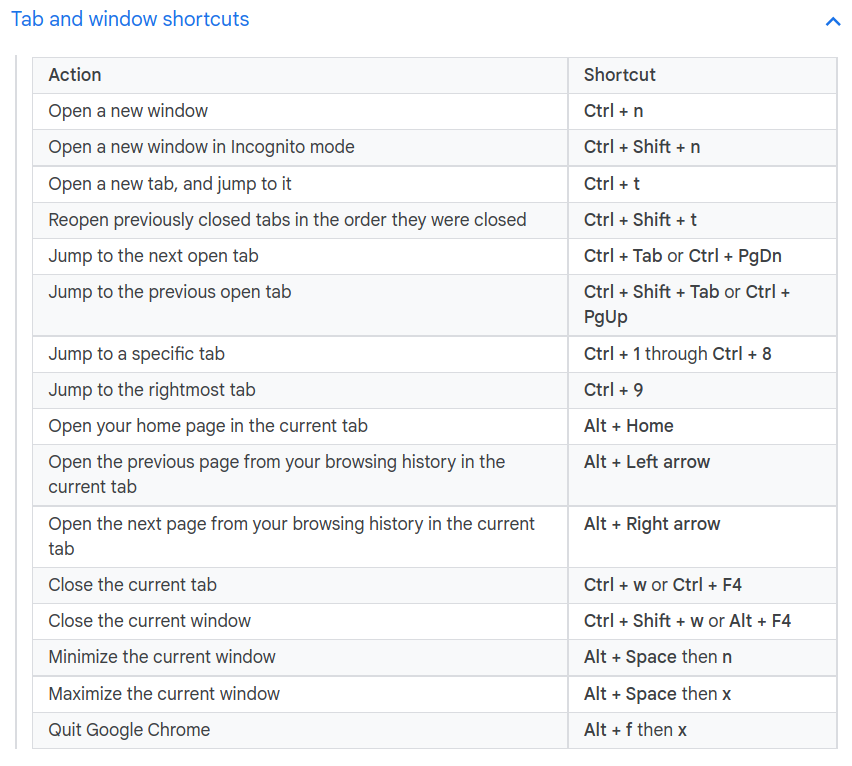
word-based shortcuts

补充
作用 |
快捷键 |
|---|---|
查看历史记录 |
ctrl+h |
添加收藏 |
ctrl+d |
打开下载页 |
ctrl+j |
显示/隐藏标签栏 |
ctrl+shift+b |
打开标签管理器 |
ctrl+shift+o |
Extension
添加稍后在看
chrome://flags/#read-later设置拓展插件的快捷键
chrome://extensions/shortcuts

KVM
Barrier
apt install barrier
设置自启动
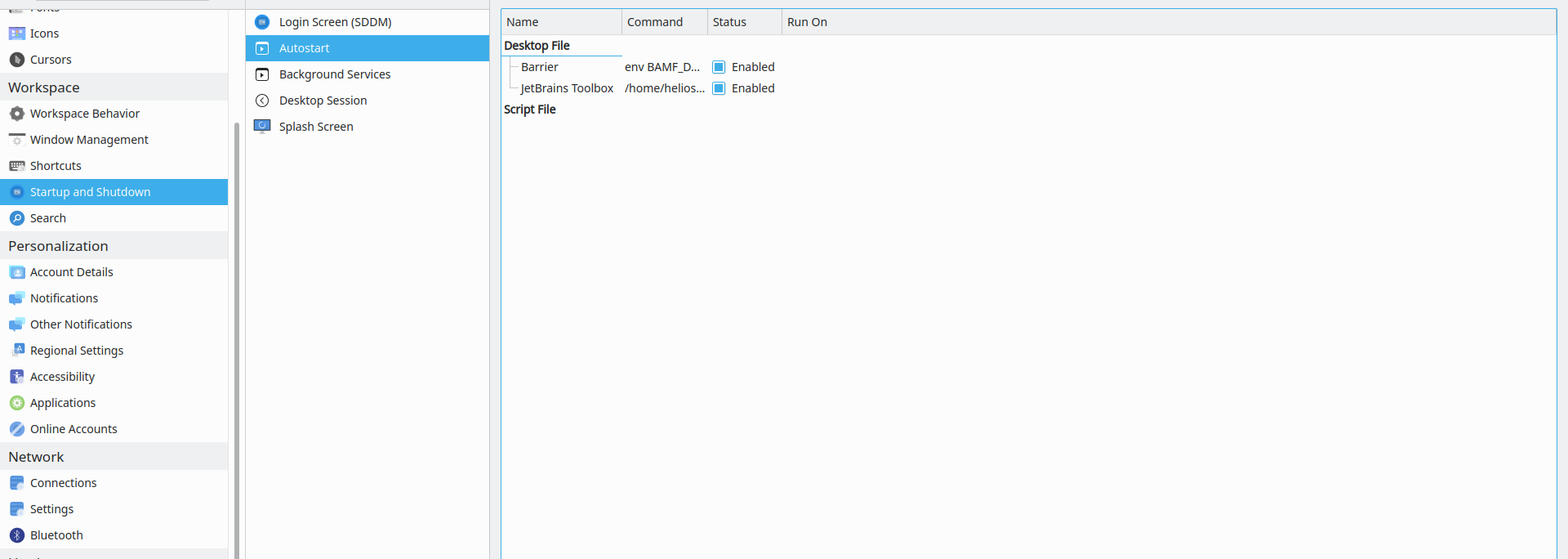
解决方案
Notes
可置顶的便签
sudo apt install knotes
Wine
Install
apt
其他参考here
开启32位架构支持
sudo dpkg --add-architecture i386
添加仓库密钥
wget -nc https://dl.winehq.org/wine-builds/winehq.key
sudo mv winehq.key /usr/share/keyrings/winehq-archive.key
添加仓库源
wget -nc https://dl.winehq.org/wine-builds/ubuntu/dists/$(lsb_release -sc)/winehq-$(lsb_release -sc).sources
sudo mv winehq-jammy.sources /etc/apt/sources.list.d/
安装
sudo apt update
sudo apt install --install-recommends winehq-stable
snap
不推荐使用
sudo snap install wine-platform-6-stable
/snap/wine-platform-6-stable/current/opt/wine-stable/bin/wine <.exe>
源码安装
未测试,相关编译依赖安装较麻烦
Winetricks
安装winetricks,用于后续依赖的安装
wget https://raw.githubusercontent.com/Winetricks/winetricks/master/src/winetricks
chmod +x winetricks
sudo cp winetricks /usr/local/bin
wget https://raw.githubusercontent.com/Winetricks/winetricks/master/src/winetricks.bash-completion
sudo cp winetricks.bash-completion /usr/share/bash-completion/completions/winetricks
WineGUI
管理wine应用程序的GUI界面
只能管理其新建的环境
wget -c https://winegui.melroy.org/downloads/WineGUI-v1.8.2.deb
sudo gdebi WineGUI-v1.8.2.deb
Application
WeChat
配置wine环境的路径
export WINEPREFIX=/home/helios/Application/Wechat/
用于兼容32位应用程序
export WINARCH=win32
下载wechat安装包
安装
wine WeChatSetup.exe
安装riched依赖(解决聊天框无字体的问题)
sudo apt-get -y install cabextract
winetricks riched20
或执行 winetricks,然后在GUI中进行如下配置:Select the default wineprefix -> Install a Windows DLL or component -> riched20
解决英文系统中文显示为方框的问题
在相关的执行文件前添加环境变量:LANG=zh_CN.UTF-8
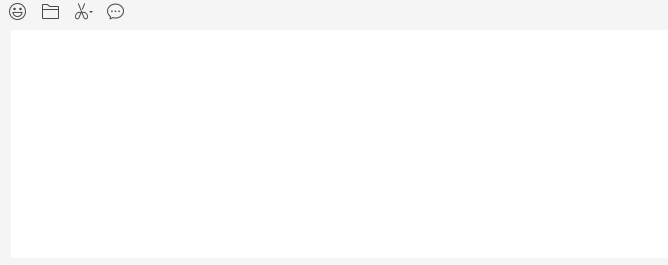
其他
wine taskmgr
wine taskmgr (任务管理器)
wine uninstaller (卸载软件)
wine zegedit (注册表)
wine notepad (记事本)
Q&A
哪些应用程序可以使用wine执行?
Thousands of applications work well. As a general rule, simpler or older applications tend to work well, and the latest versions of complex applications or games tend to not work well yet. See the Wine Application Database for details on individual applications. If your application is rated Silver, Gold or Platinum, you're probably okay; if it's rated Bronze or Garbage, Wine isn't really ready to run it for most users. If there aren't any reports using a recent version of Wine, however, your best bet is to simply try and see. If it doesn't work, it probably isn't your fault, Wine is not yet complete. Ask for help on the forum if you get stuck.